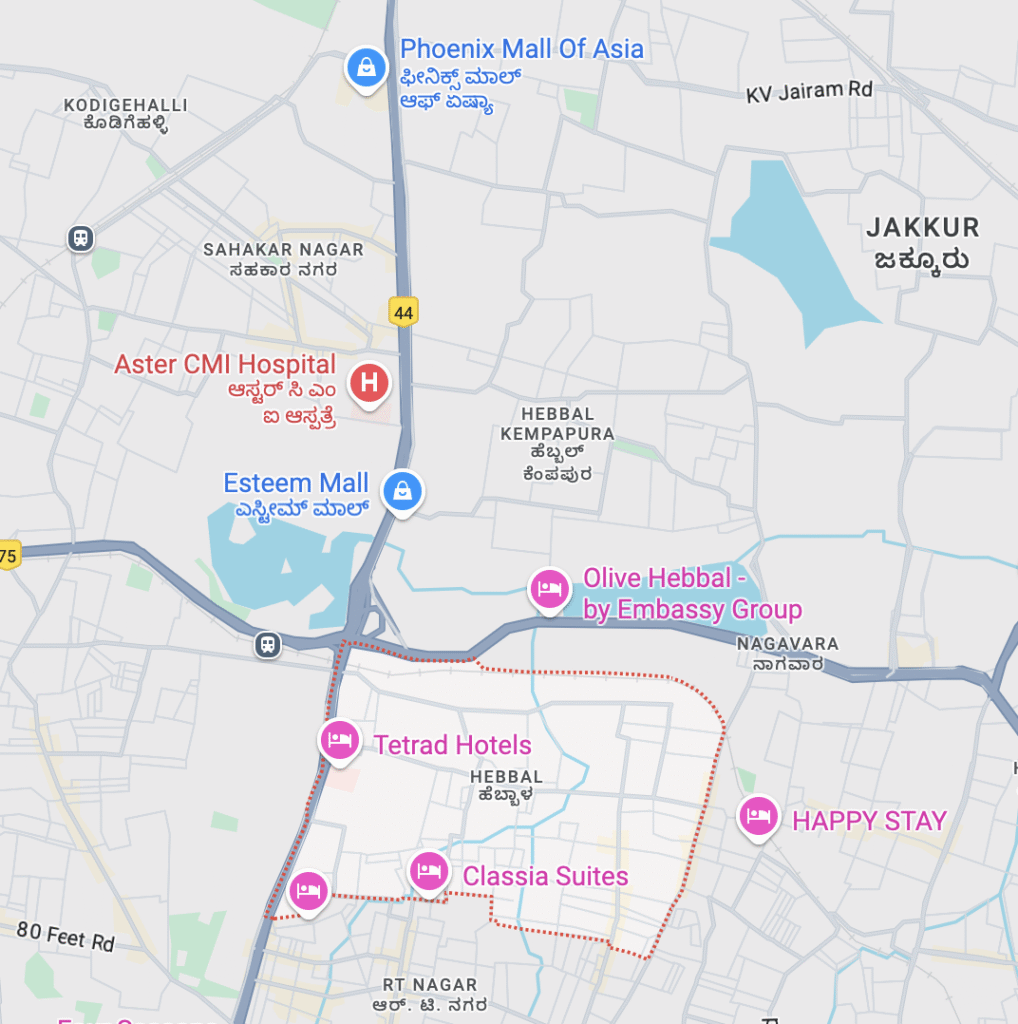Unlike in previous versions of iOS, taking a screenshot now takes you to a full-screen preview, and if you close it, the screenshot will be deleted without any confirmation.
Full-screen screenshot is a setting that’s turned on by default in iOS 26, instead of showing a temporary thumbnail at the bottom left corner. You can change it from here: Settings > General > Screen Capture.
If you have the habit of taking screnshots all the time to reference later, your muscle memory is going to be impacted, and will need to adjust to this new workflow.
Let’s explore both screenshot options and see how we can adapt to the new screenshot flows.
1. Full-screen preview
There are two new functionalities added at the bottom.
First, you can ask ChatGPT natively about the contents of the image.
Second, you can look up a part of the screenshot or the full image on Google and Etsy. There’s no option to configure these services.
If you’re not using any of these options, you have to save your screenshot manually, or else the image is sent to Recently Deleted in the Photos app.
Additionally, if you want to do regular screenshot markup, again, you have to manually take an action to save the screenshot. Otherwise, your markup progress is lost and your screenshot is sent to Recently Deleted in Photos.
2. Temporary thumbnail
If you turn off the default full-screen preview of screenshots, you get a regular temporary thumbnail at the bottom left of the screen. Swiping left on the thumbnail means your screenshot is automatically saved in Photos. But if you open the screenshot from the thumbnail and close it, it’s sent to Recently Deleted unless manually saved.
This breaks the earlier muscle memory where any screenshot taken was safely stored in Photos if no action was taken.
This change represents a significant shift in Apple’s approach to screenshot management, moving from automatic saving to intentional curation. The understandable integration of AI services (ChatGPT) and shopping platforms (Etsy) directly into the screenshot workflow indicates that Apple is positioning screenshots as more than just image captures but as starting points for discovery and interaction as part of its visual intelligence offering.
The inclusion of Etsy specifically is interesting – it doesn’t make sense to me that Apple sees screenshots as frequently containing items people want to purchase handmade or unique goods that Etsy specializes in. I don’t see Etsy’s appeal to users in India anyway. This choice could also be to steer red flags away from anticompetitive laws by including a smaller marketplace alongside the dominant Google search.
All these features aside, the muscle memory disruption is real and could lead to lost screenshots for those who don’t adapt. To avoid accidental loss of screenshots, deliberate action is now needed from users. This might reduce screenshot clutter but could frustrate those like me who are accustomed to the previous automatic saving behavior. This change essentially forces users to decide the value of each screenshot immediately rather than letting them accumulate and sort later.
For power users who frequently screenshot for reference, documentation, or sharing, this change will require developing new habits around screenshot management. The key will be remembering that screenshots now require explicit saving actions to avoid losing important captures to the Recently Deleted folder.
Give me an option to save any screenshot to Photos by default and we’re gold.